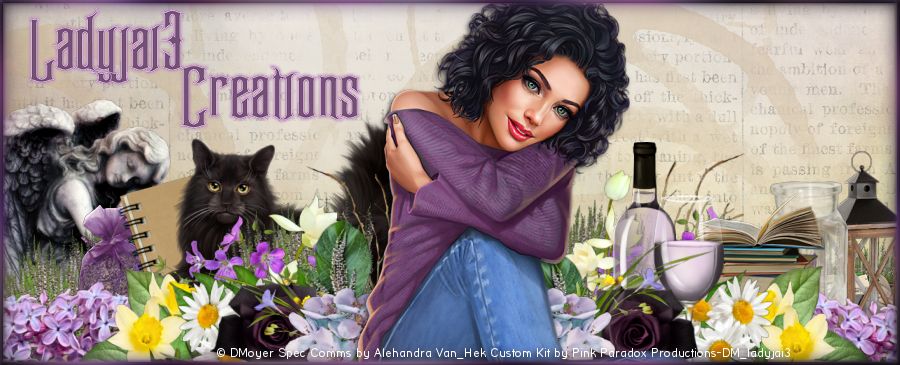Uncovering Spring Tag Tutorial
by Ladyjai3Creations
March 2020
what you will need
Uncovering Spring kit by
Pink Paradox Productions
you can purchase this kit
here
a tube
i am using Flowers for Amy by © Misticheskaya
you can purchase this tube at PicsforDesign.com
or you can use any spring themed tube
filters
eye candy 4000 - gradient glow (copyrights & license info)
mask of choice
font
any springtime font will do
look over at DaFont.com
Ok lets start
open a new transparent image 800 x 800 ( we will crop it later)
frame 1 image rotate to the right or left c&p onto your canvas, resize to fit
(i resized by 70% until it looked right)
move the frame a little to the left, layers duplicate image rotate 20 degrees to right merge down
magic wand mode replace RGB value, contigious checked feather 0 anti alias checked outside
click inside your frames, you will have to hold the shift key and use the magic wand to get all the frames
selections expand by 2 c&p paper 3, selections invert, edit clear, select none.
in your layers palette just drag the paper under the frames go back to top layer
c&p your tube, resize by 70% 3 x and place in center ( i used the white layer) sharpen add DS (your choice)
c&p ele 84 duplicate 2 x then kind of spread them around merge down 2 x then use your eraser to
take off the ends (see mine )
then place the grass under tube
c&p ele 134 resize by 70% 3 x and place behind tube off to the left (see mine for placement)
sharpen add DS
c&p ele 117 resize by 70% 3 x and rotate 20 degrees to right and place behind stump layers duplicate,
image mirror, then place behind stump on opposite side, sharpen add DS
c&p ele 122 resize by 70% 1 x and place behind flowers, sharpen add DS
c&p ele 100 resize by 70% 2 x and place behind tree stump in front of the leaves, sharpen
c&p ele 94 place in front of tree trunk, sharpen add DS, duplicate rotate 10 degrees to left and move a tad to the left
c&p ele 62 resize by 70% 4 x and place behind tube on right side sharpen add DS
c&p ele 45 resize by 70% 3 x and place by books sharpen add DS go to top layer
c&p ele 37 resize by 70 % 3 x rotate image 20 degrees to left sharpen add DS and place in front of tree trunk and dandelions
c&p ele 82 resize by 70% 1 x and place on frame sharpen add DS
go to bottom layer c&p paper 27, apply your mask go to photo effects, film & filters, film looks- vibrant foilage, creative filters- custom and then take a shade of green from your tag and set it at 10 click ok
you can crop your tag to the size you want now
merge all visible, save as png resize tag as you want, i always resize mine to 500 width
add your copyright info, license info, designers credit and your own taggers watermark , this is where i use the gradient glow is on the copyrights so it is clearer to see. i always use a thin white gradient
thanks for trying my tutorial i hope you had fun!
Ladyjai3Creations
Uncovering Spring Tag Tutorial
March 2020