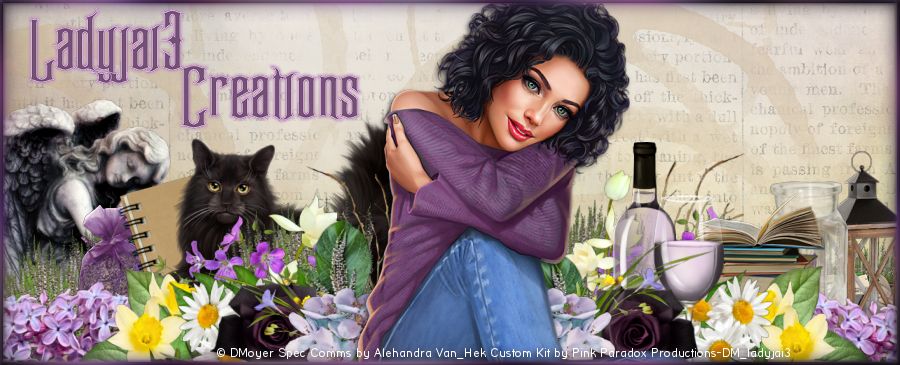Beach Dreams Forum Style Tag Tutorial
by Ladyjai3Creations
June 2017
by Ladyjai3Creations
June 2017
what you will need
a beach type of scrap kit
i am using Beach Dreams by
All Dolled Up
All Dolled Up
you can purchase this kit for only .75 at PFD
You can add a tube if you wish, but i am just using the kit for this tutorial
filters
eye candy 4000- gradient glow (for the copyright info )
font Seaside Resort NF
i believe you can get this font at DaFont.com
ok let begin
open a new transparent image 600 x 250
c&p paper 6 on your canvas
c&p ele 58 resize by 40% then 70% place on left side of tag, sharpen add DS (H 2 V-2 Opacity 68 Blur 7)
we will be using that same DS throughout the tutorial
c&p ele 60 resize by 40% then 70% place beside the first ele sharpen add DS
c&p ele 66 resize by 70% 2 x sharpen add DS place on right side of tag
go to your background layer in your palette c&p ele 64 and just resize it until it looks like its sitting in the water
(i resized mine by 50% 2 x then 70%) sharpen add DS
go to your top layer in your palette, c&p ele 6 resize by 50% and place on right side of tag next to bridge sharpen add DS
c&p ele 2 resize by 50% 3 x and place on left side of bridge, sharpen add DS
c&p ele 98 resize by 50% 3 x and place behind the first ele on left side sharpen add DS
c&p ele 113 resize by 50% 2 x and place behind the blue coral on left side sharpen add DS
c&p ele 121 resize by 50% 2 x and place behind lantern on the bridge, sharpen add DS
c&p ele 42 resize by 40% 2 x and place behind lantern sharpen add DS
go to your top layer in your palette, new raster layer select all , pick a color from your tag using the eye dropper tool, flood fill with the new color, selections contract by 2 hit delete on keyboard select none
add a thin gradient glow to your frame using the same color as the frame, layers duplicate, on your original frame, adjust blur gaussian blur at 5, go to the copy adjust add remove noise 50% random , monochrome checked, then adjust sharpen, merge down
add your copyright info, license info and your own taggers watermark. i added a gradient glow to the copyrights. i used a fat white gradient glow but lowered the opacity to about 70, and used the color of the frame also. then i sharpened it to make it clearer
Merge all flatten, save as jpg.
you are done! i hope you enjoyed this tutorial and it was easy to follow. i would love to see your results, send them to me and i will post them here. thanks for trying my tutorial!
Ladyjai3Creations
Beach Dreams Forum Style Tag Tutorial
June 2017