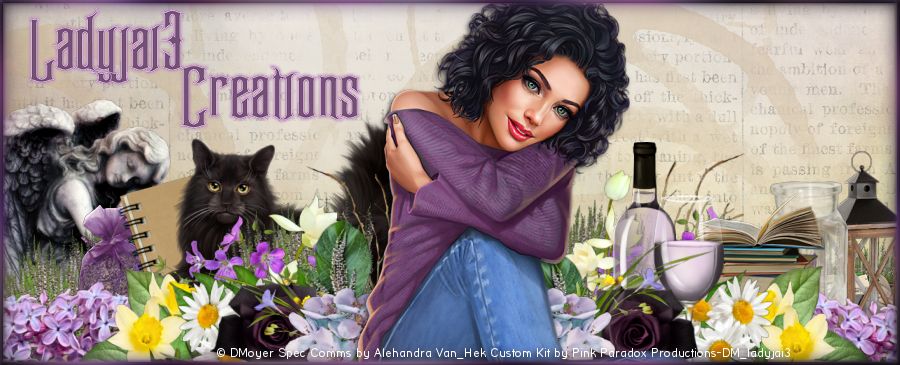Blue wedding Forum style tag tutorial
by Ladyjai3Creations
June 2015
by Ladyjai3Creations
June 2015
supplies
a tube
i am using Bridal Bouquet by
Alex Prihodko
you can purchase this and his other work
at PFD
A Scrapkit of choice
i am using Blue Wedding by
Graphics of Fantasy
i am using Blue Wedding by
Graphics of Fantasy
i am also using eye candy 4000 gradient glow for the wordart and name and copyrights
font for my name is true love
Lets Create!
Open a new transparent image 600 x 250
c&p paper 6 onto canvas
c&p your tube and resize by 40% then 70%, place in center
c&p ele 24 place on left behind tube
c&p ele 6 and resize by 70% and place on right hand side
c&p ele 1 and resize by 70% and place behind tube
c&p ele 5 resize by 40% and place behind tube as if shes leaning on it
c&p ele 3 place on left
c&p ele 11 (top layer) i added a gradient glow to it
make sure you are on top layer, new raster layer, select all flood fill with color of choice. i used the blue in her dress
selections modify contract by 5 hit delete on keyboard, selections invert, add remove noise uniform, monochrome checked, 50% select none
merge all flatten, add your copyrights and name, save as jpg.
thats it, i hope you enjoyed my tutorial and it was easy to follow. i would love to see your results.
send them to me and i will showcase them here
Ladyjai3Creations
June 2015