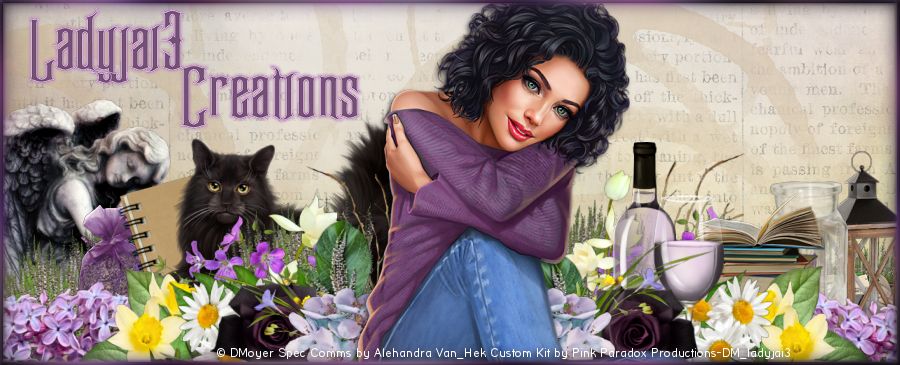Blaze Tag Tutorial
by Ladyjai3Creations
November 2016
by Ladyjai3Creations
November 2016
what you need
paint shop pro
(any version will do)
a tube
i am using the new tube Blaze by© Zlata_M
(any version will do)
a tube
i am using the new tube Blaze by© Zlata_M
you can purchase this tube over at PFD
but any tube that has a close up will do
a scrap kit
i am using the matching kit by GOF_Designs called
24 Day to Christmas, which you can also purchase at PFD
filters
eye candy 4000- gradient glow
(copyrights and name)
penta.com- color dot
font- chocolate heart free (Dafont)
ok lets start
open a new transparent image 600 x 250
select all
c&p ele 1 as a new layer ( move it around a little to where you want )
when happy with place select none
when happy with place select none
c&p your close up tube resize by 70% (or one of your choosing) and place on left hand side
in your layer palette change blend mode to overlay and add DS (i used V 2 H -2 Opacity 68 and Blur 7)
c&p tube (if youre using the same tube you can add either hat or bow, resize by 70% sharpen add DS
and image mirror (make sure its placed on the far right side)
get out ele 22, image rotate to left c&p ele 22 and place behind tube on right side, resize by 70% add DS and sharpen
c&p ele 83 resize by 70% 2 x and place on ribbon behind tube sharpen add DS
c&p ele 96 place behind tube and move up a little sharpen add DS
go to top layer new raster layer select all flood fill with a red color from your tube, selections modify contract by 2 selections invert, inner bevel (default)
select none. eye candy gradient glow thin setting with your red color you used for your frame, layers duplicate go to original gaussian blur at 3 go to your copy and add the
penta.com filter color dot at default then adjust sharpen merge down
add your copyrights, license number and your own taggers watermark.
merge all flatten, save as jpg.
for your name i used the colors red -background and white for foreground stroke width 1, size 48,
type out your name use the nodes to stretch it out if you want, when happy with it
convert to raster layer inner bevel add DS you can add some noise to it if you wish.
thats it! you are done. i hope you enjoyed this tutorial and it was easy to follow. i would love to see your results, send them to me and i will showcase them here
thanks for trying my tutorial
Ladyjai3Creations
Blaze Tutorial
November 2016