Camellia Tag Tutorial
by Ladyjai3Creations
March 2019
by Ladyjai3Creations
March 2019
what you will need
a tube
i am using Camellia by © Alehandra Vanhek
you can purchase this tube here
http://picsfordesign.com/catalogue/id_157687_camellia.pix
i will be using the green layer
Filters
Muras Meisters copies
eye candy 4000 gradient glow (copyrights&license info)
filters unlimited 2.0 paper textures
ok lets start
open a new transparent image 400 x 275
c&p your tube and place in center, if an oversized tube resize a bit to fit
Muras Meister copies wallpaper rotate, default setting
eye dropper tool and take a light color from tube for foreground and then slightly darker color for background
rectangle tool draw out a small rectangle convert to raster, get your magic wand, click in the square, c&p tube as new layer selections invert hit delete on keyboard
again you might have to resize, selection none, blend mode screen reduce layer properties to about 68
add drop shadow (i used H 2 V-2 Opacity 68 Blur 7) layers merge down
layers duplicate image mirror carefully place under first picture
merge down objects align vertical center in canvas
go to background layer, filters unlimited paper textures, i used striped texture fine with mine but you can use whatever you wish
go to top layer c&p tube, resize a bit and place on right hand side, sharpen add DS
new raster layer select all flood fill with your light color, selections, modify contract by 2, hit delete
on keyboard, selections invert, effects inner bevel of your choice
select none, add a thin gradient glow with the same light color
go to the original frame, adjust gaussian blur at 8
top layer add remove noise uniform at 40% then random at 50%
merge down
merge down
add your copright info, license # and your own taggers watermark. merge all flatten save as jpg add your name
i used Seasons Spring which you can find at DaFont.com
thanks for trying my tutorial, i hope it was easy to follow and you had fun
Camellia tag tutorial
by Ladyjai3Creations
March 2019
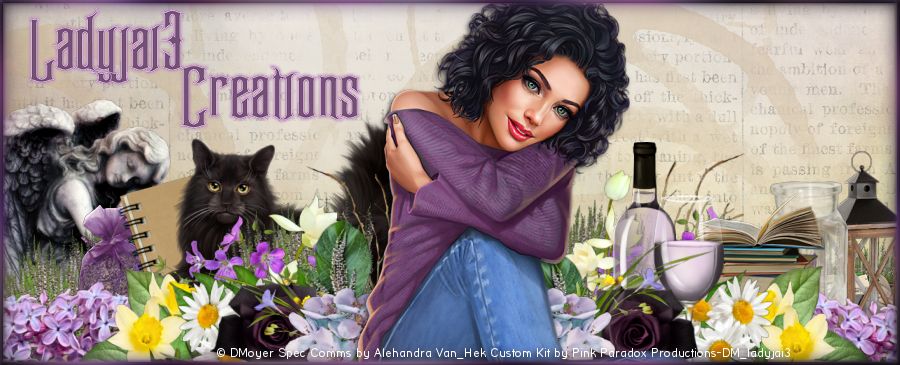


No comments:
Post a Comment